Step 1:
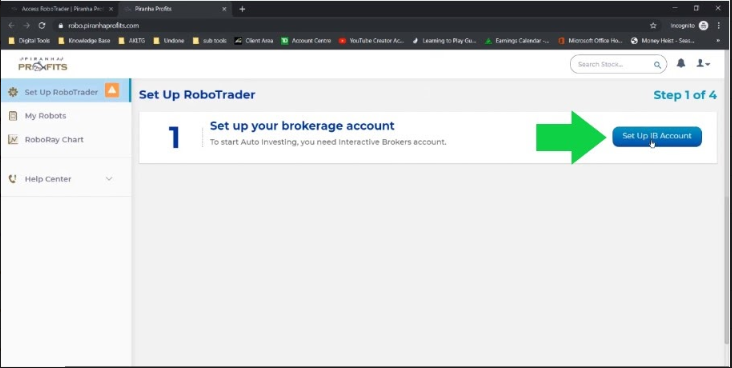
Step 2:
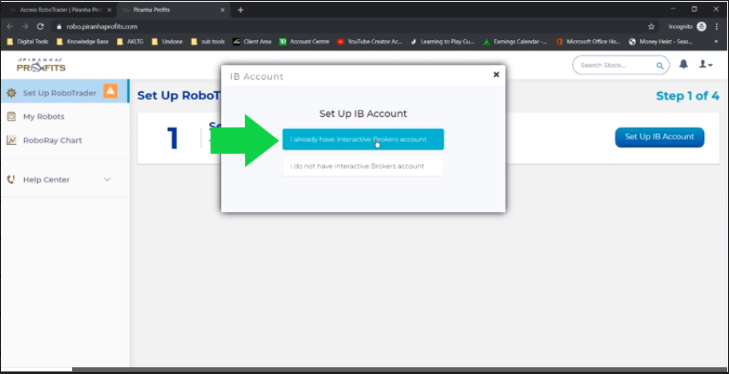
Step 3:
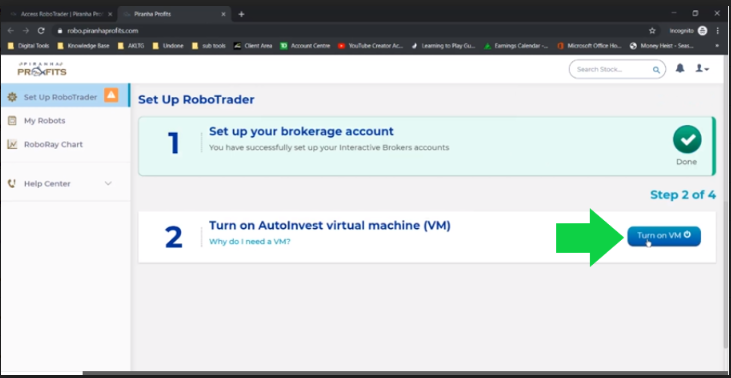
Step 4:
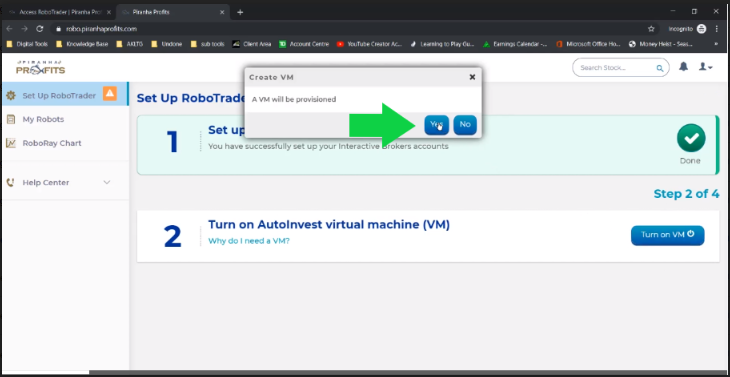
Step 5:
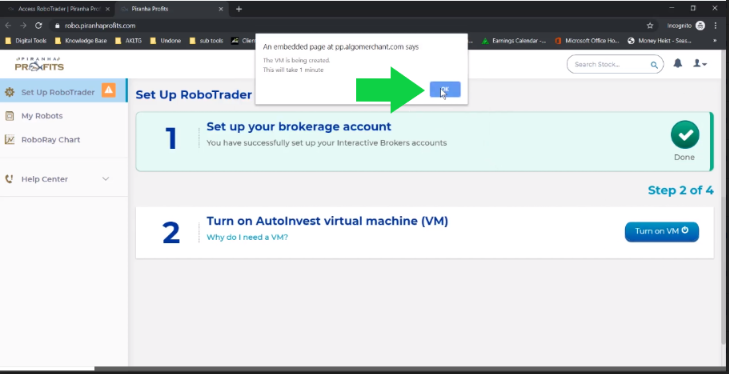
Step 6:
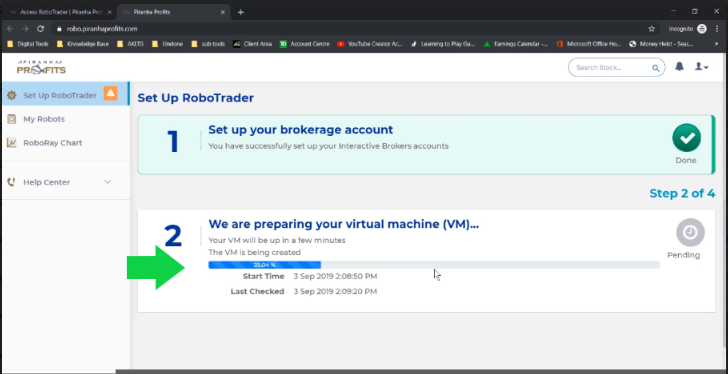
Step 7:
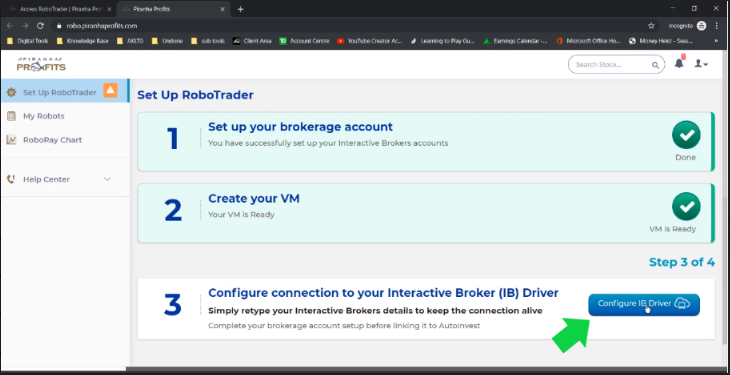
Step 8:
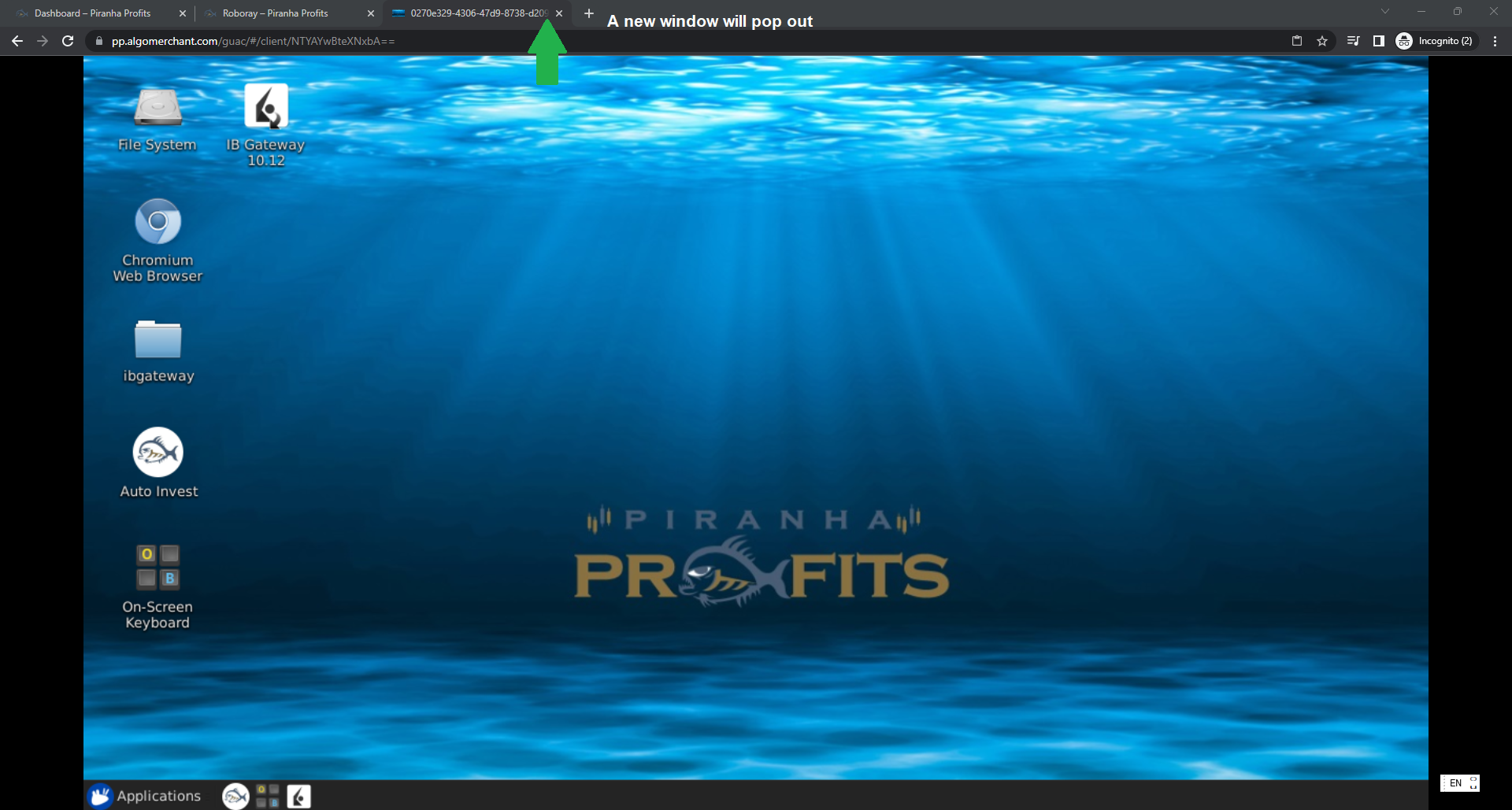
Step 9:
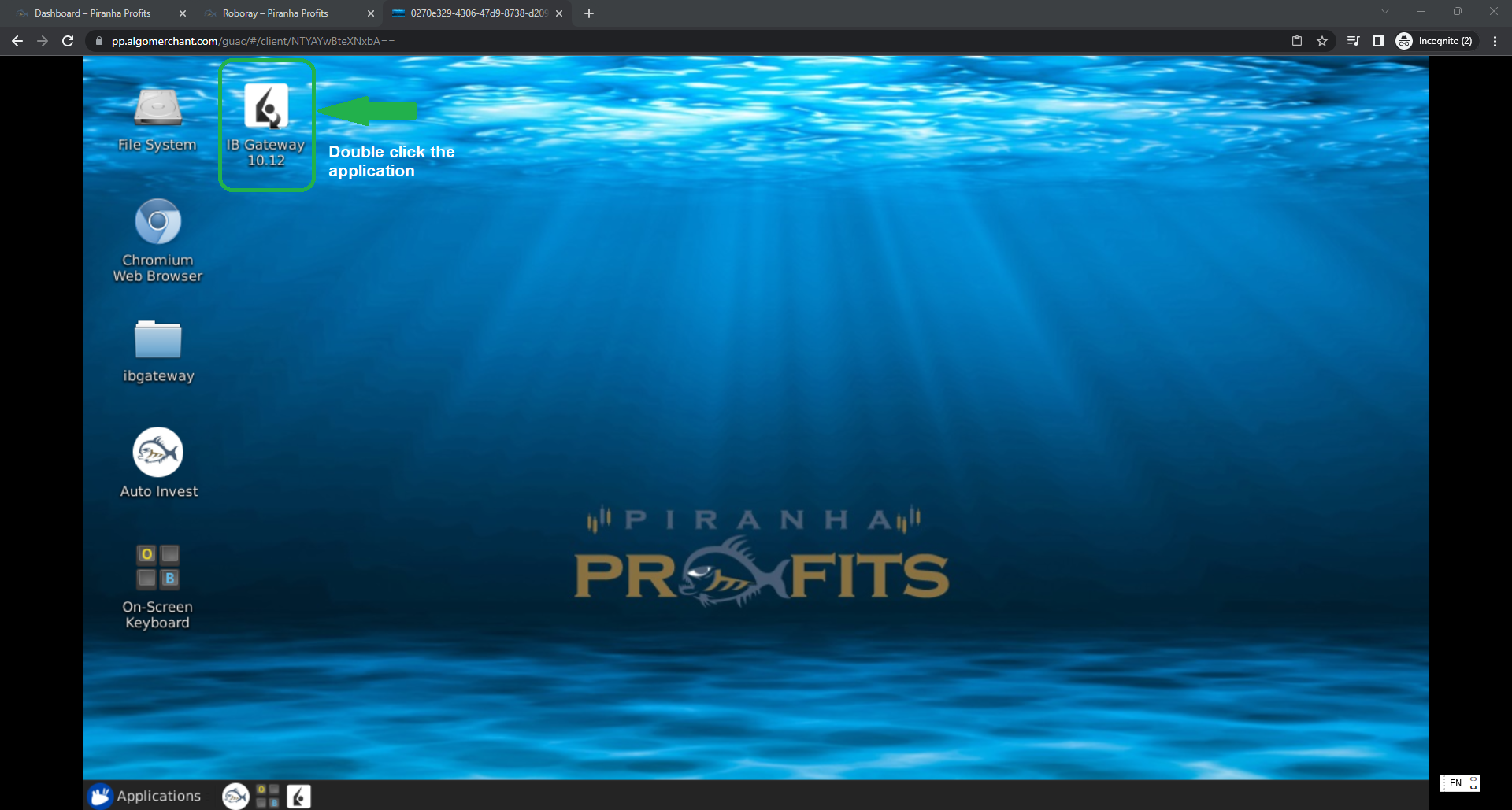
Step 10:
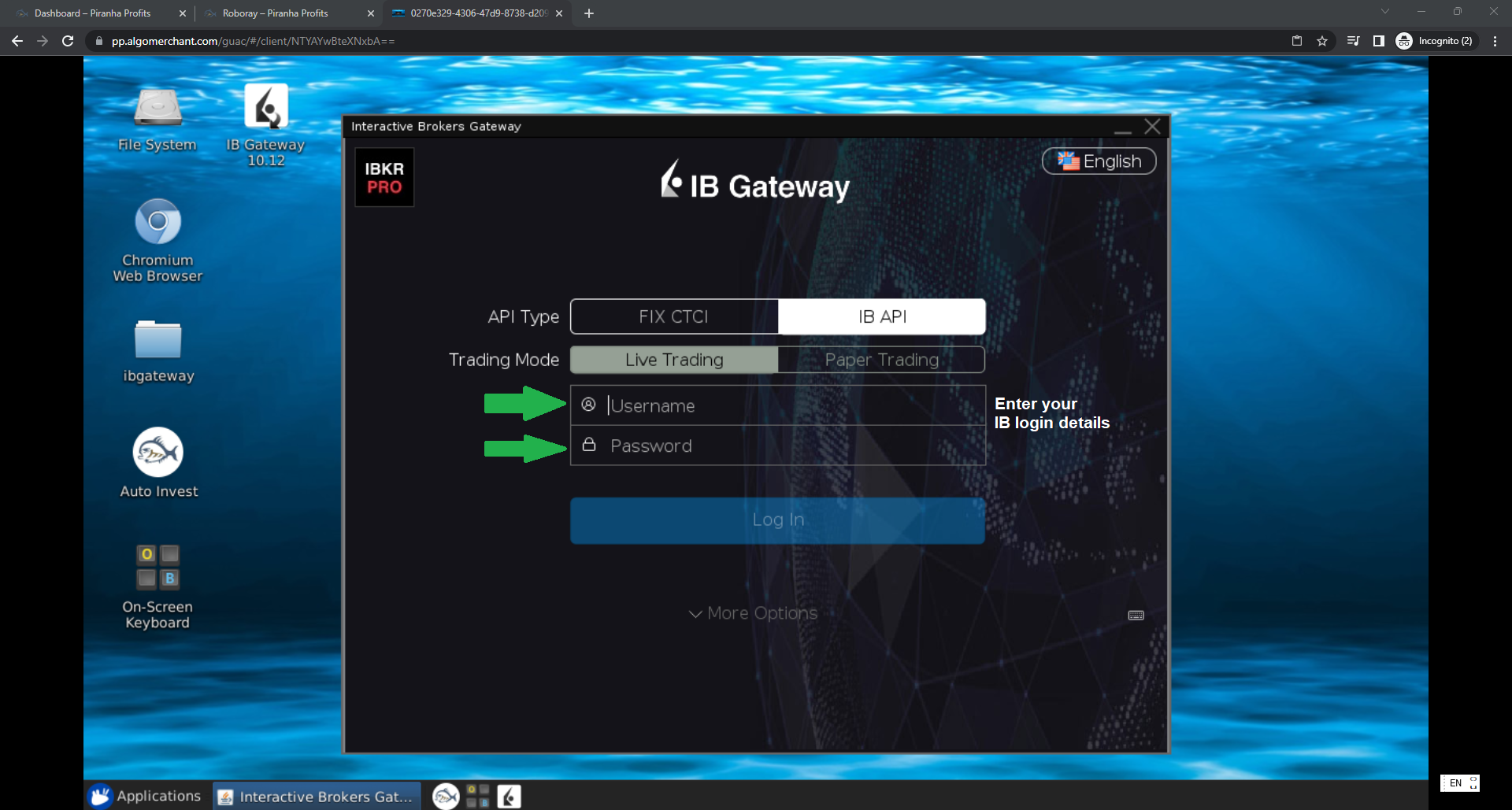
Step 10-2: Complete the 2FA challenge from IBKR mobile app installed in your smartphone. If you did not get any notification, you may click "Didn't receive notification" on the screen in VM.
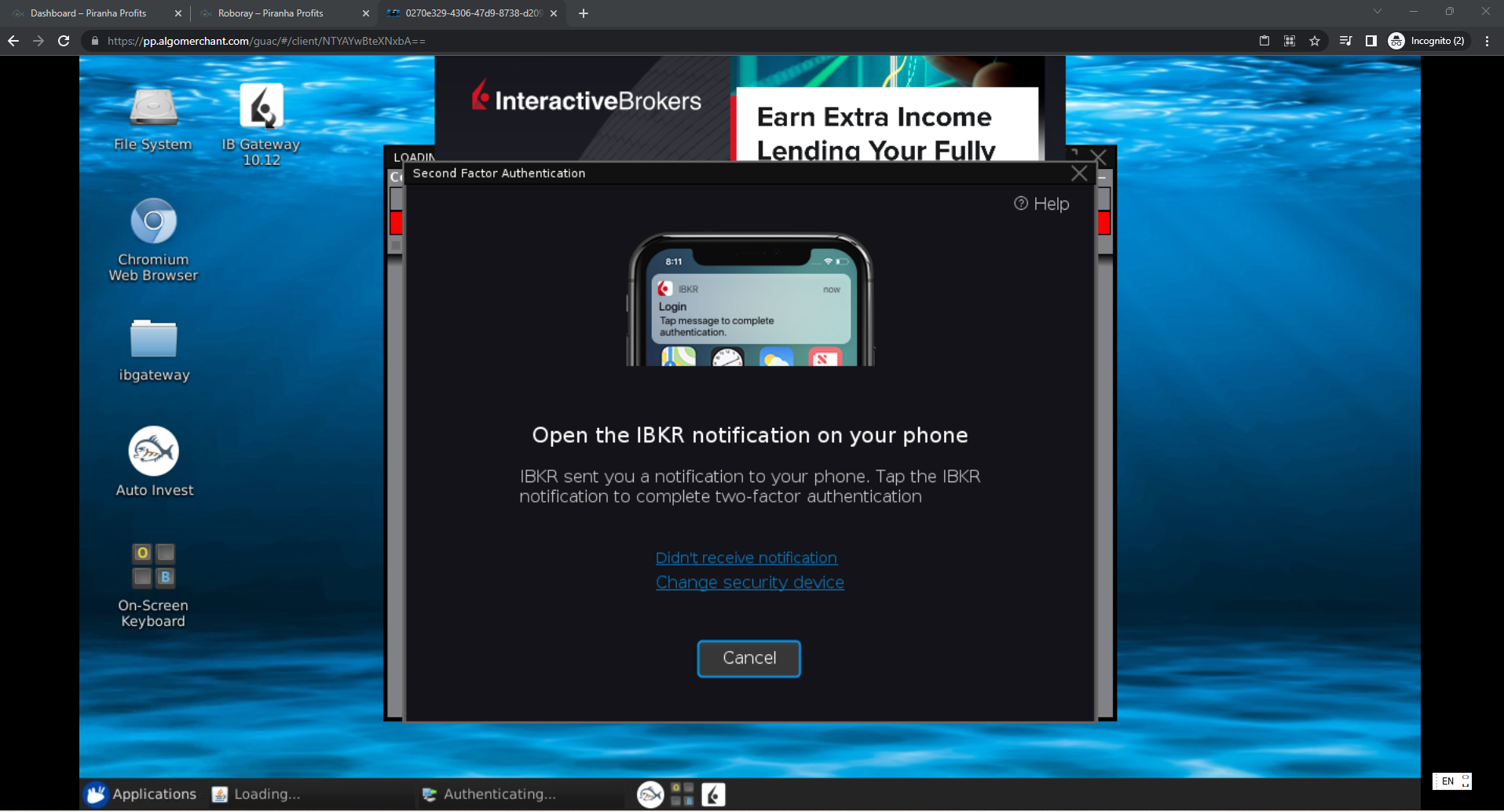
Step 11:
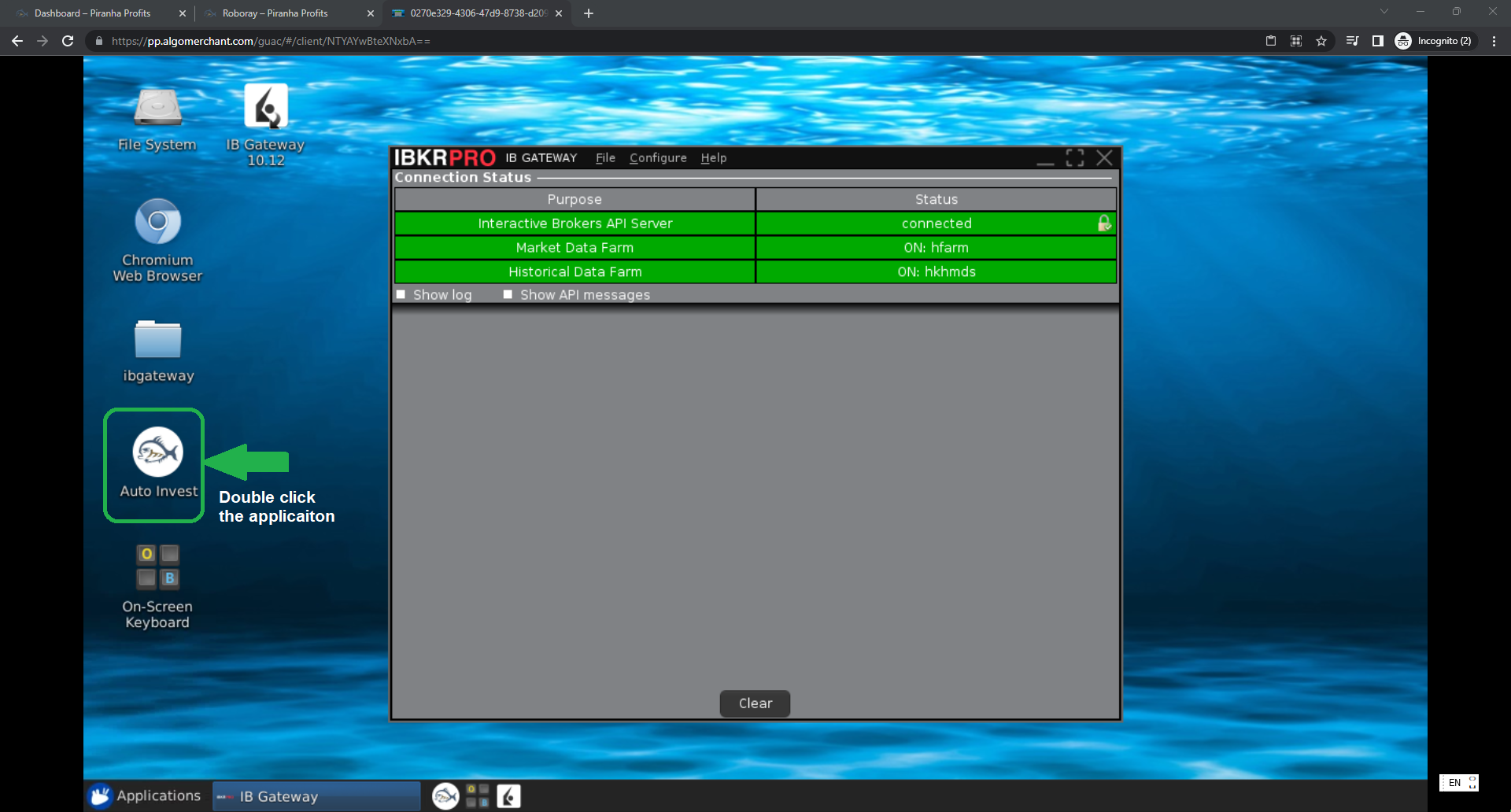
Step 12-1: (PLEASE NOTE: That you only need to do step 12-1 to step 12-4 once). Subsequently the settings will be saved so you may skip step 12 when doing Monday reconnection)
On IB Gateway application, click Configure -> Settings
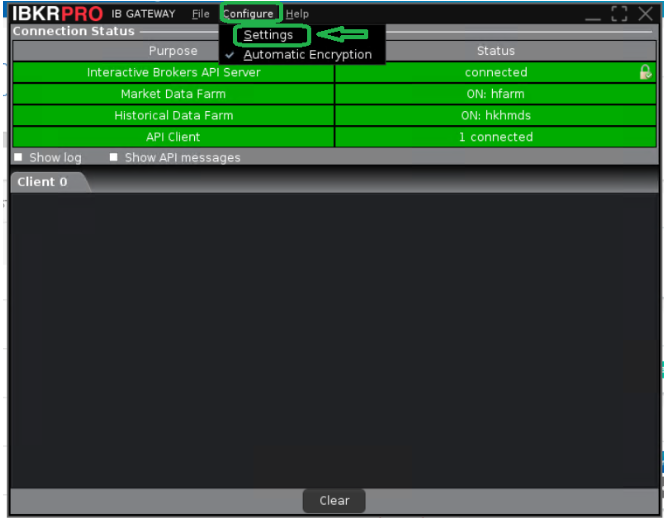
Step 12-2:
Select Lock and Exit, ensure Auto restart is selected instead of Auto logoff. You can set the timer anytime outside trading hours. Click Apply
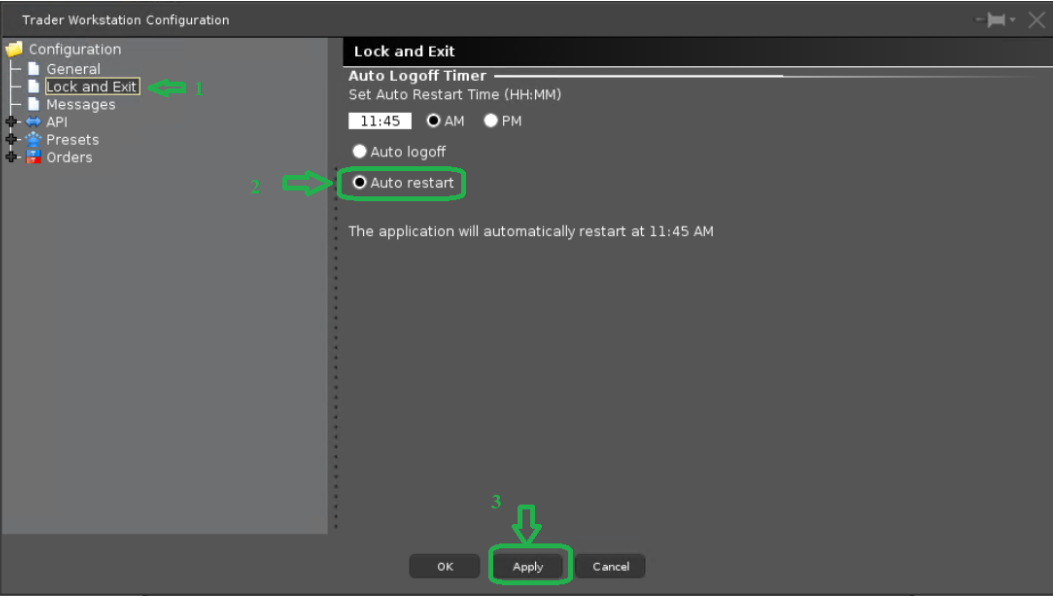
Step 12-3:
Navigate to API 🡪 Settings. Configure the following:
- Ensure to untick Read-Only API
- Type 7497 in Socket port
- Type 0 under Master API client ID
Click Apply
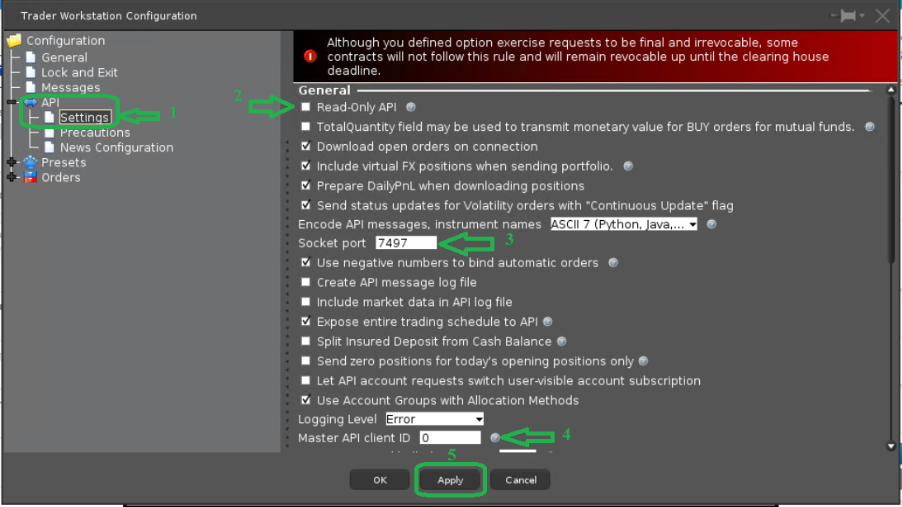
Step 12-4:
Navigate to API 🡪 Precautions.Tick Bypass Order Precaution for API Orders
Click Apply
Click Ok
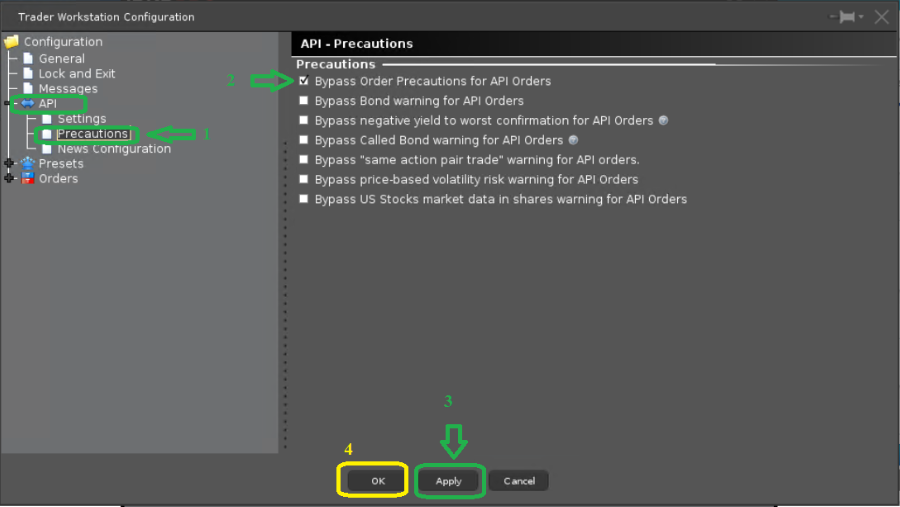
Step 13:
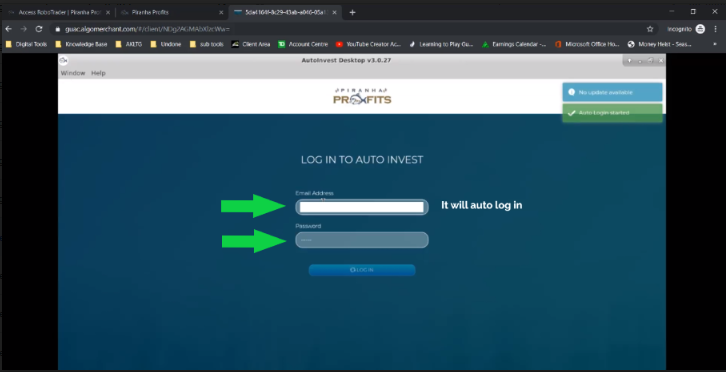
Step 14:
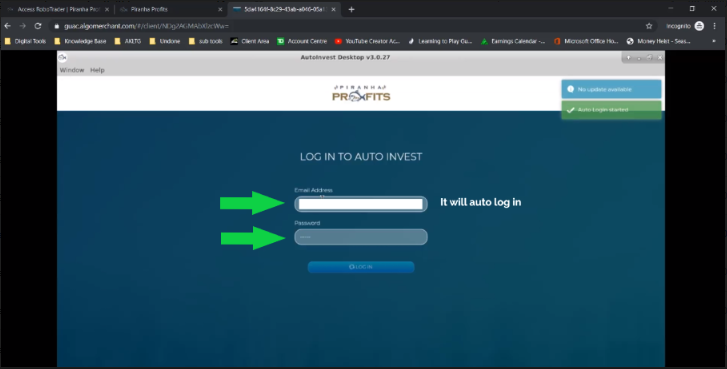
Step 15: Please ignore the displayed instruction and simply click Next.
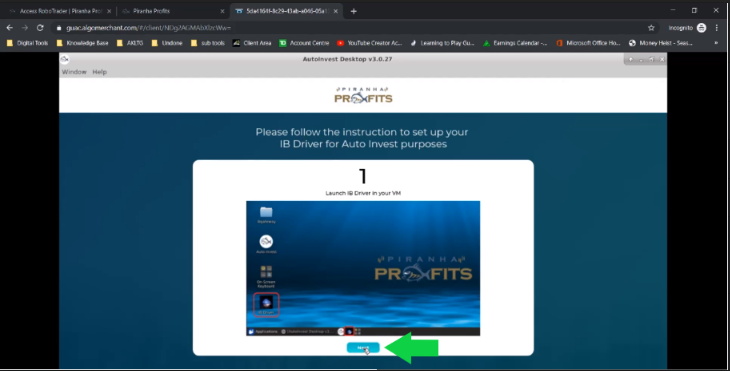
Step 16: Please ignore the displayed instruction and simply click "Establish connection to IB Driver".
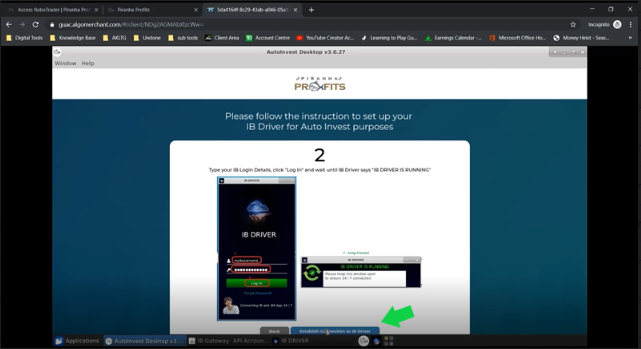
Step 17: Click Ok to send order. It might take a while before it goes to step 18.
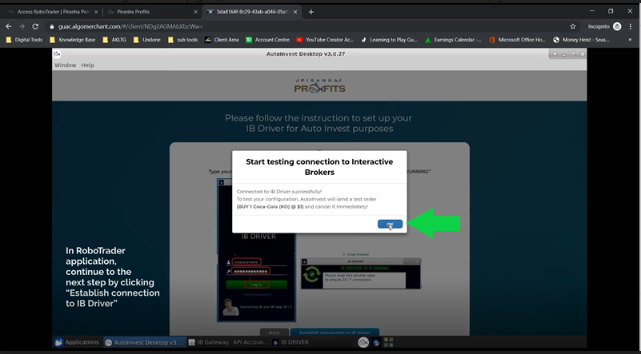
Step 18:
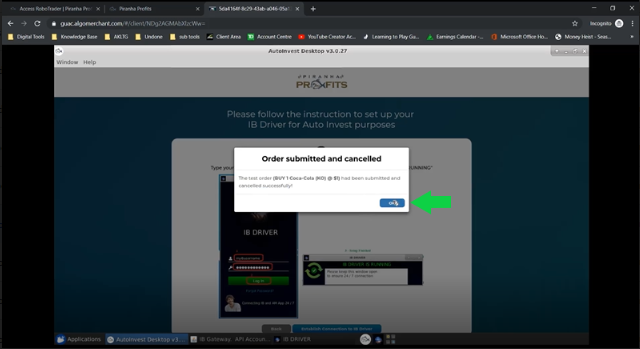
Step 19:
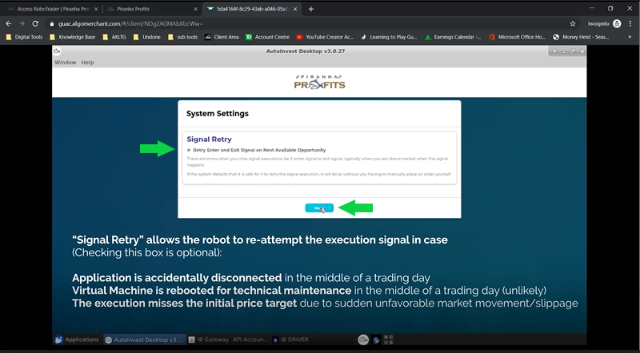
Step 20:
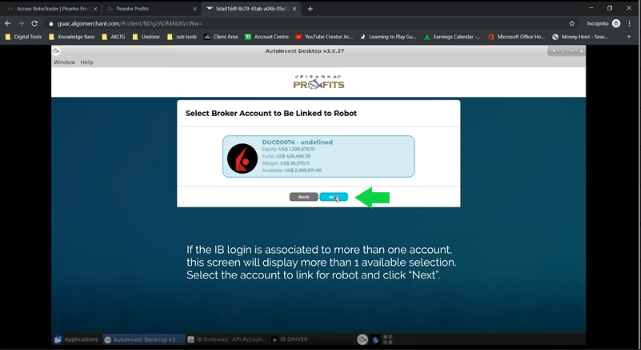
Step 21:
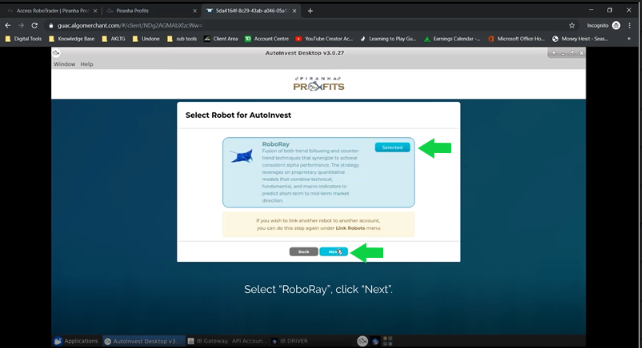
Step 22: This is the final step required before the robot is alive and able to perform its first action.
There are 2 tabs, SIMPLE and ADVANCED.
To follow the model account, use the Default Template under Money Management Settings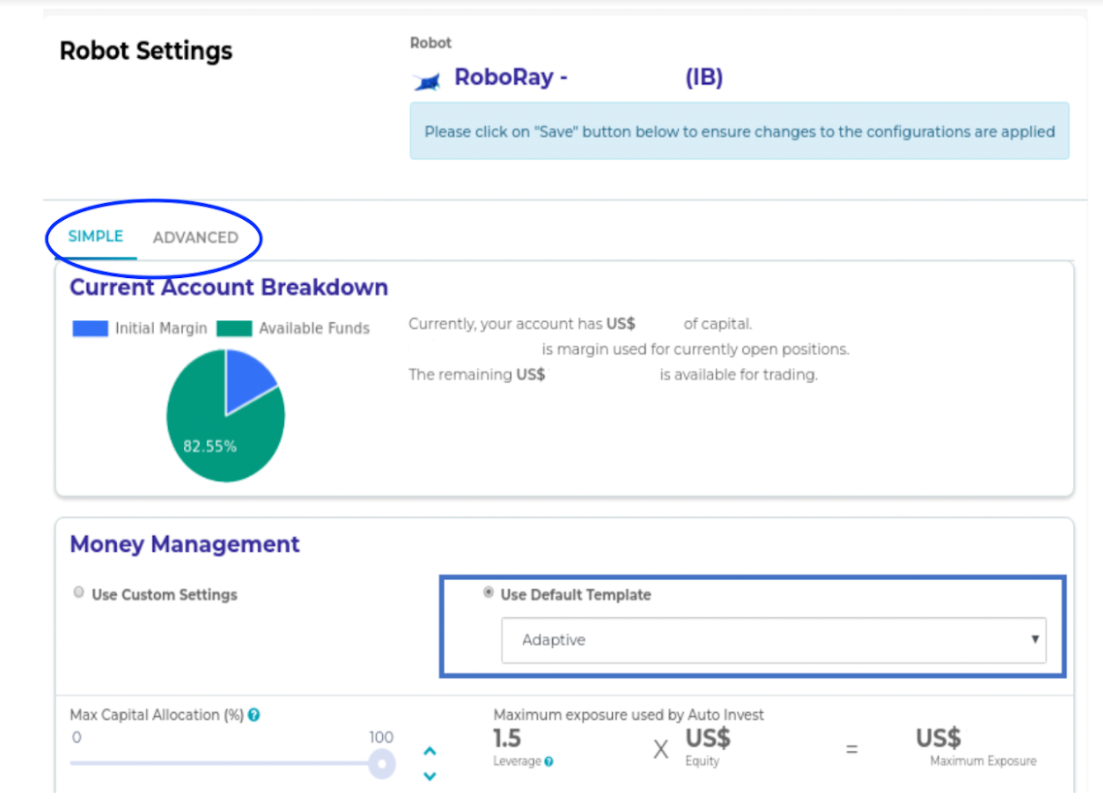
Step 23: Configure Risk Management
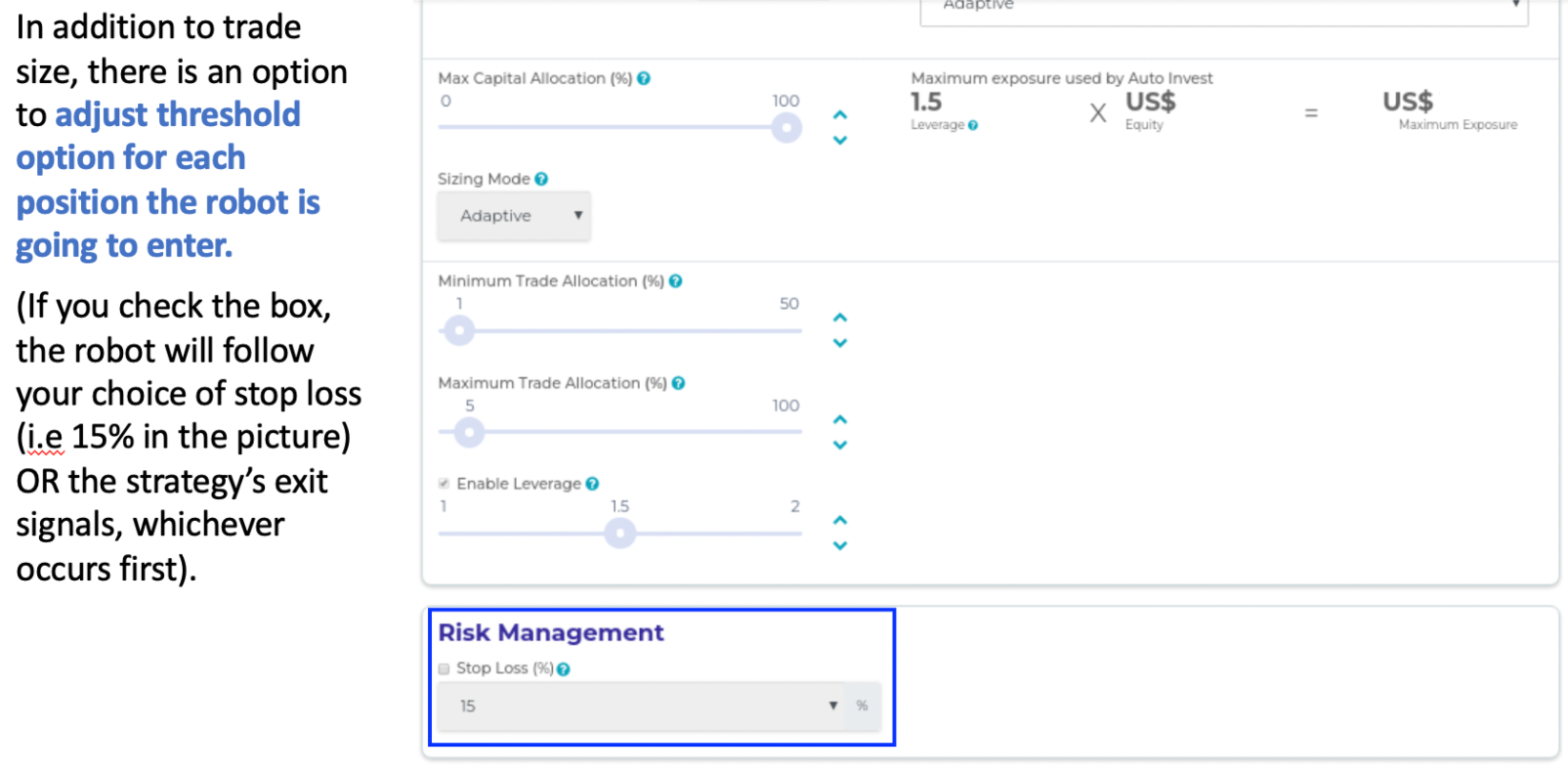
Step 24: Execution Control
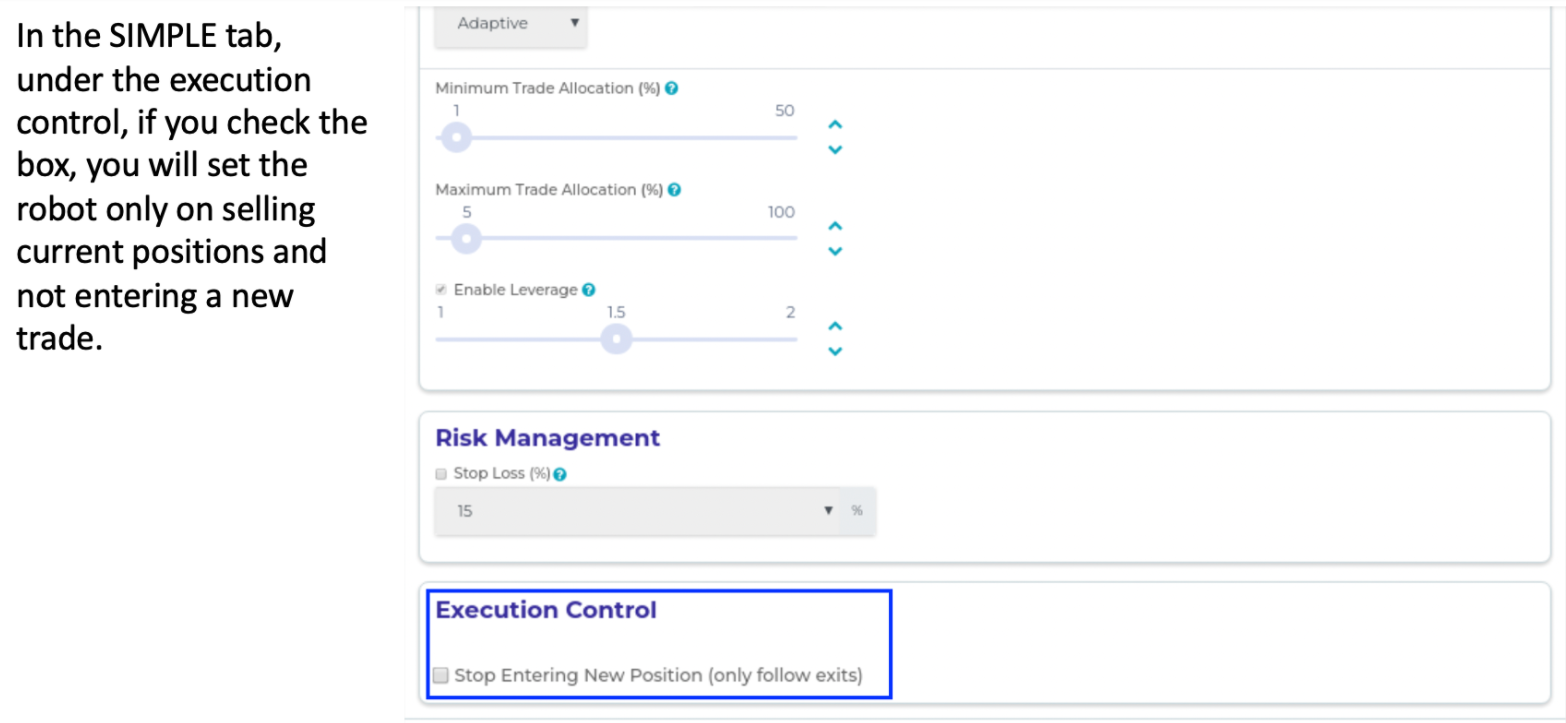
Step 25: Configure Advanced Settings
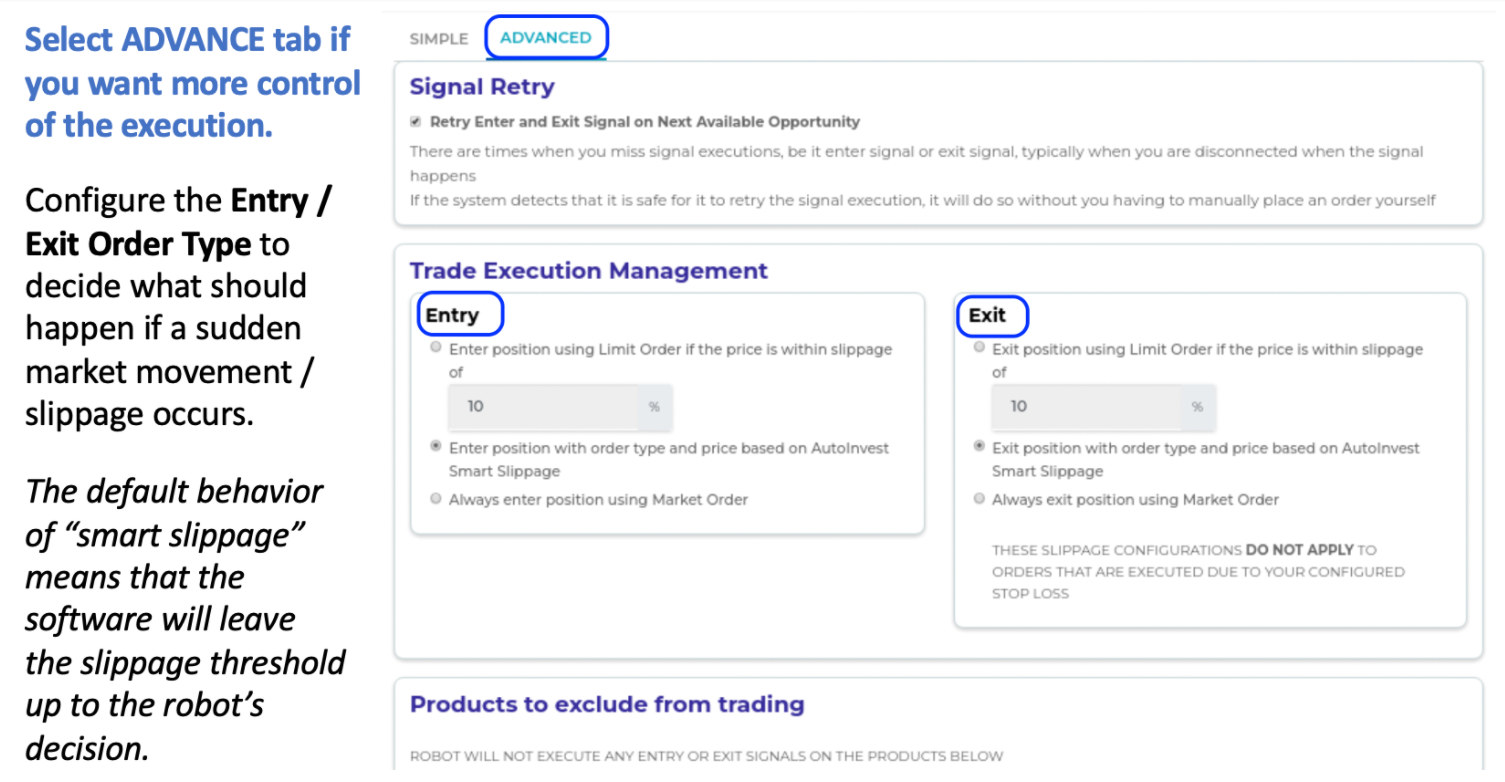
Step 26:
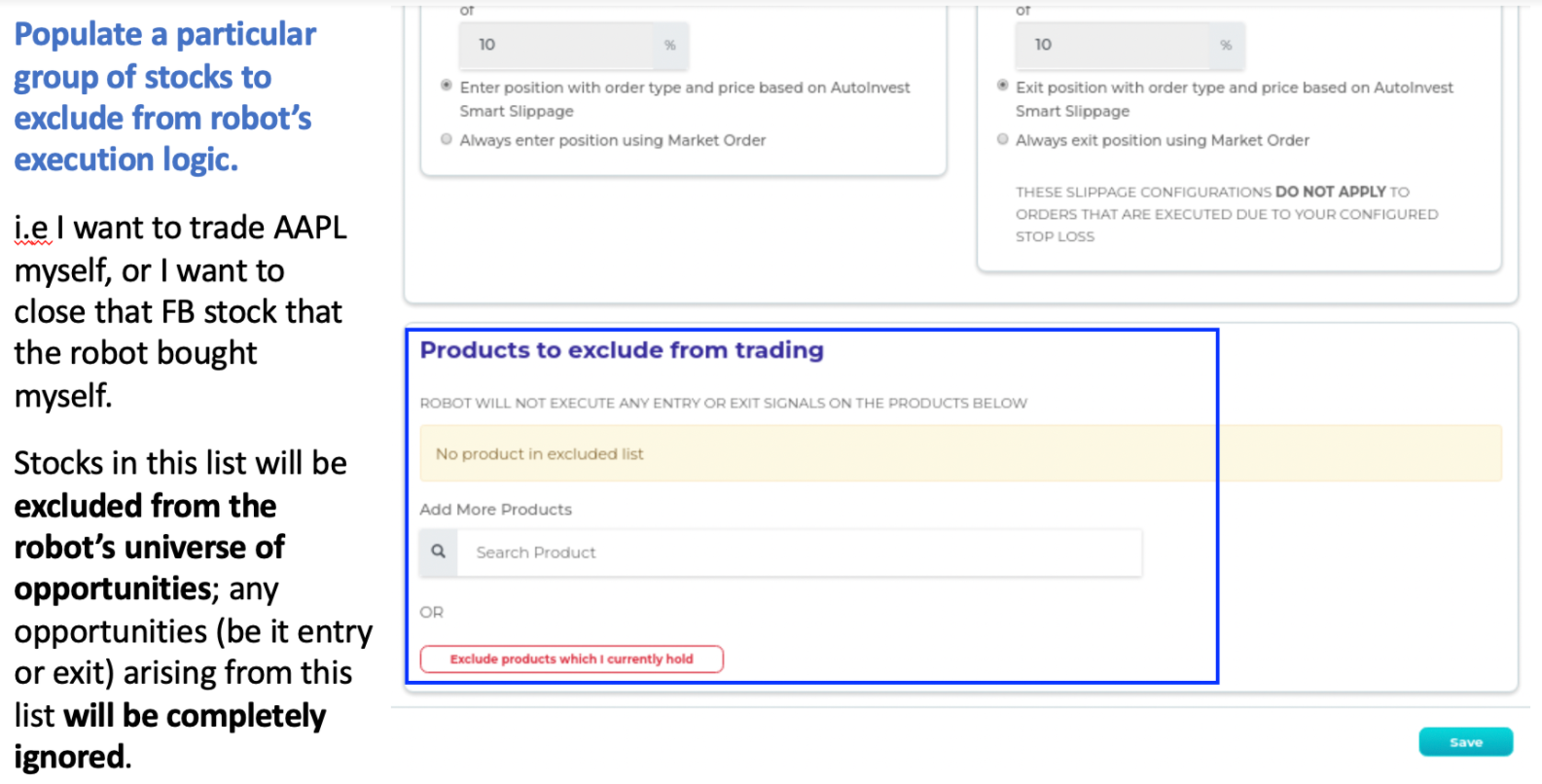
Step 27:
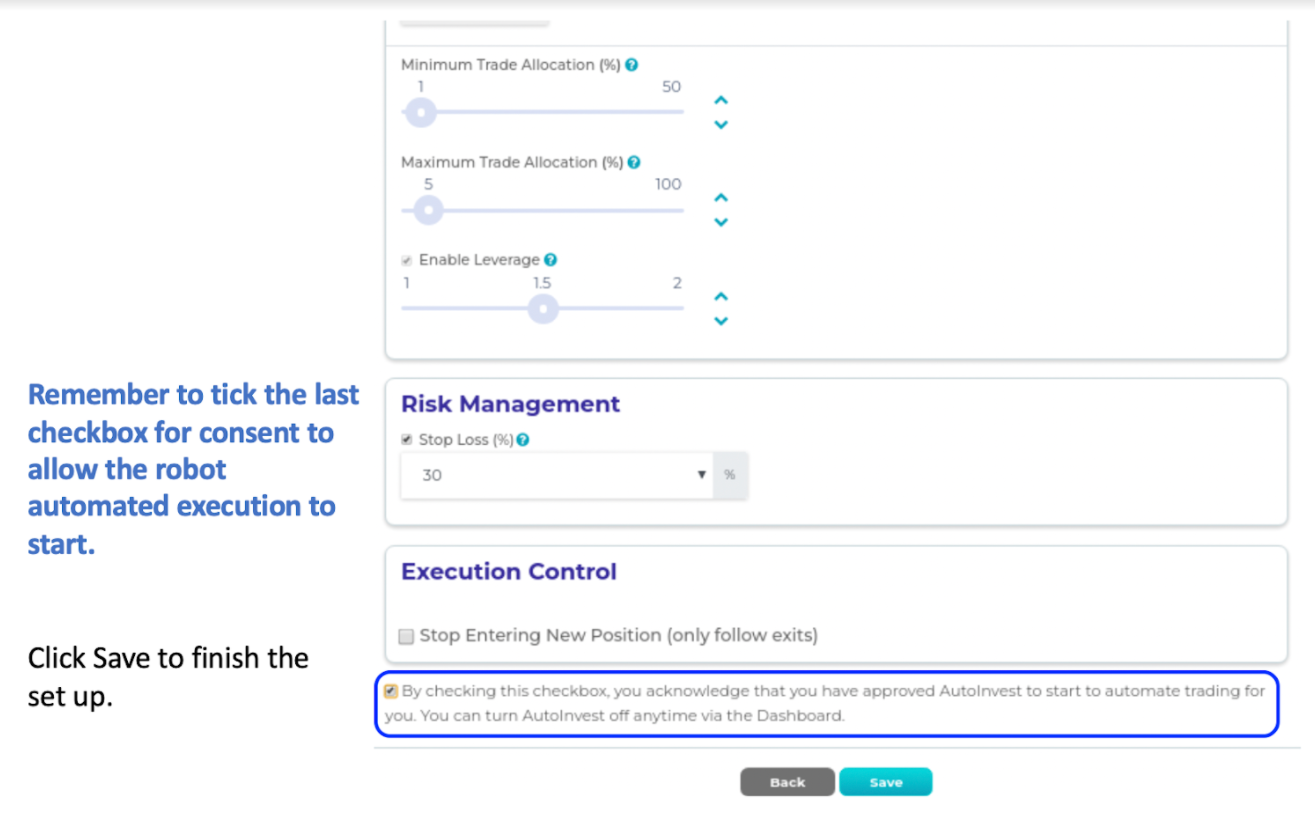
Step 28:
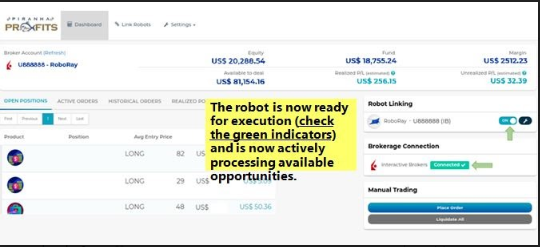
Step 29:
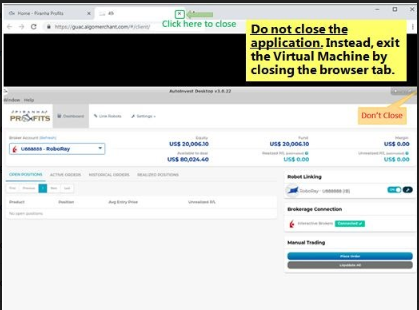
Step 30:
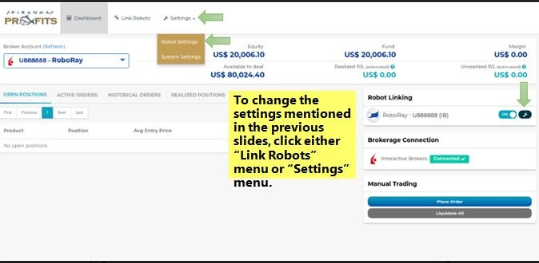
Step 31:
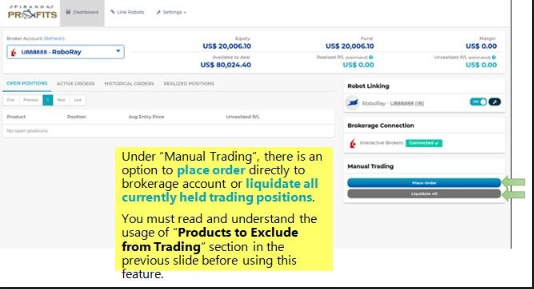
IMPORTANT NOTE:
- Please ensure that you re-login to IB Gateway once a week, every Monday (We observe regular system maintenance by Interactive Broker during the weekend, which causes the connection to drop. The new IB rule of 2FA authentication requires the user to re-login once a week with 2FA verification)
- Once you have given the user login to Roboray, please do not use the same credential to log in to the IB trading account (IB Traders Workstation, IBKR trading app). This will take away Roboray access and causes a connection drop.
- Since you can only run one IB Gateway application at a time, please ensure to close any existing IB gateway application before attempting to re-login. Otherwise, it causes a stale connection and prompts an error message.
Please refer to "RoboRay Setup Guide Video", which is uploaded here: https://robotrader.piranhaprofits.com/roboray-setup-guide/, for a clearer walkthrough.
If you still encounter any issues, please email the team at support@piranhaprofits.com.
Disclaimer:
Any materials presented in this help center are provided to you for informational purposes on the technical aspects of the software solution only and do not constitute financial advice, investment advice, trading advice or any other advice or recommendation of any sort given or endorsed by Piranha Profits Pte Ltd. Piranha Profits Pte Ltd also provides no guarantee that such information and publications are accurate, up to date or applicable to the circumstances of any particular case.