Symptoms:
- Cannot access RoboRay dashboard by clicking Access RoboRay button under https://robotrader.piranhaprofits.com/dashboard/
- Cannot access VM from RoboRay dashboard (showing Guacamole login prompt)
Resolution:
- Please make sure that cookies and pop-ups are allowed in the browser settings.
- If you are using Mac-OS based system, try to switch to Mozilla Firefox Browser.
Otherwise, as a last resort for Safari users, please use the following workaround:
1. Open Safari preferences
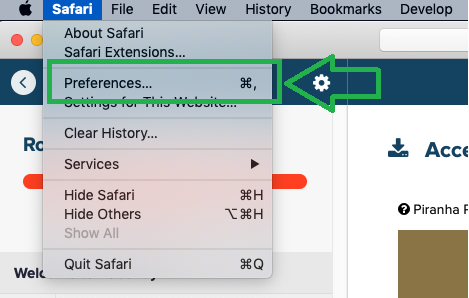
2. Ensure "Prevent cross-site tracking" is disabled
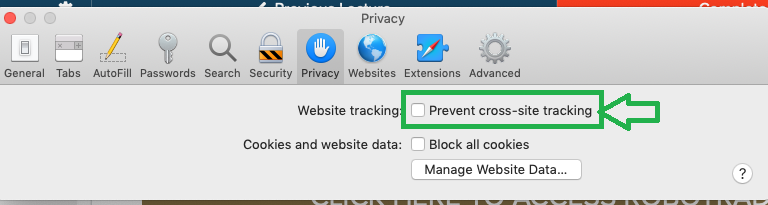
3. If you are using Mozilla Firefox and still encounter this issue, open the browser settings and click Options.
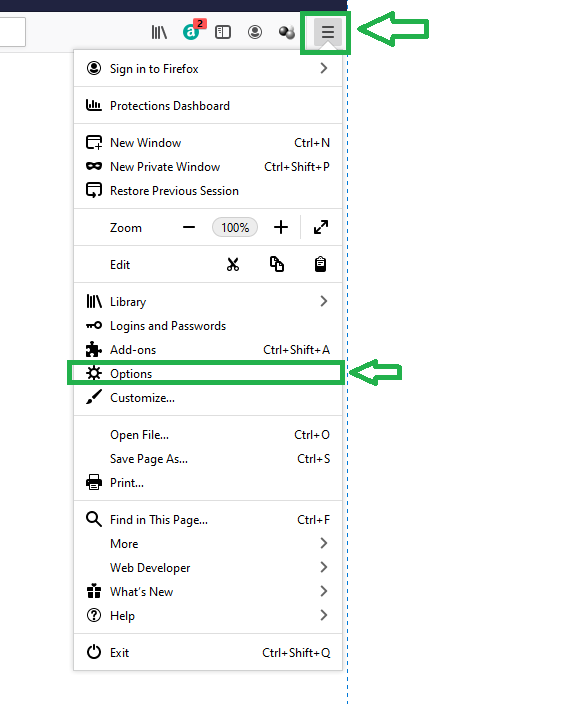
Under Privacy & Security, ensure that the selection is Standard.
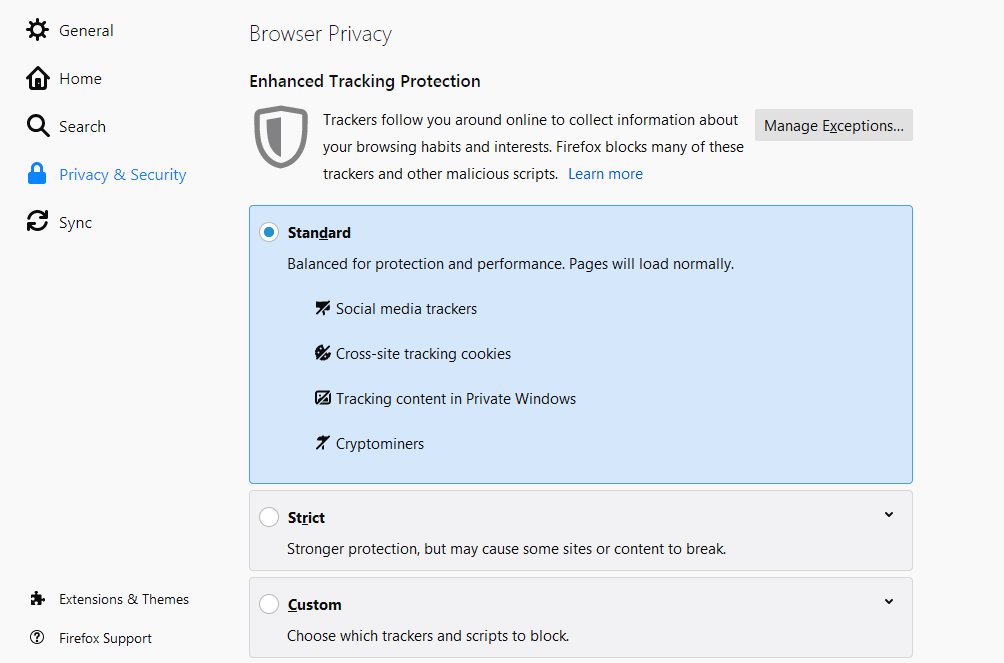
If you are accessing from iPad / iPhone:
1. Be sure to disable (turn off) option to "Prevent Cross-Site Tracking" on your Safari settings.
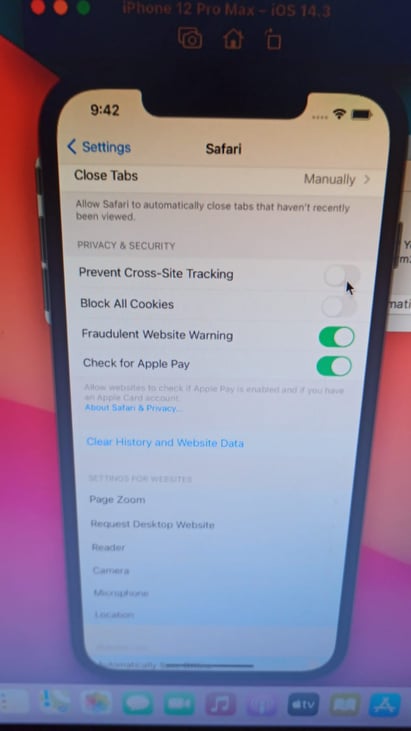
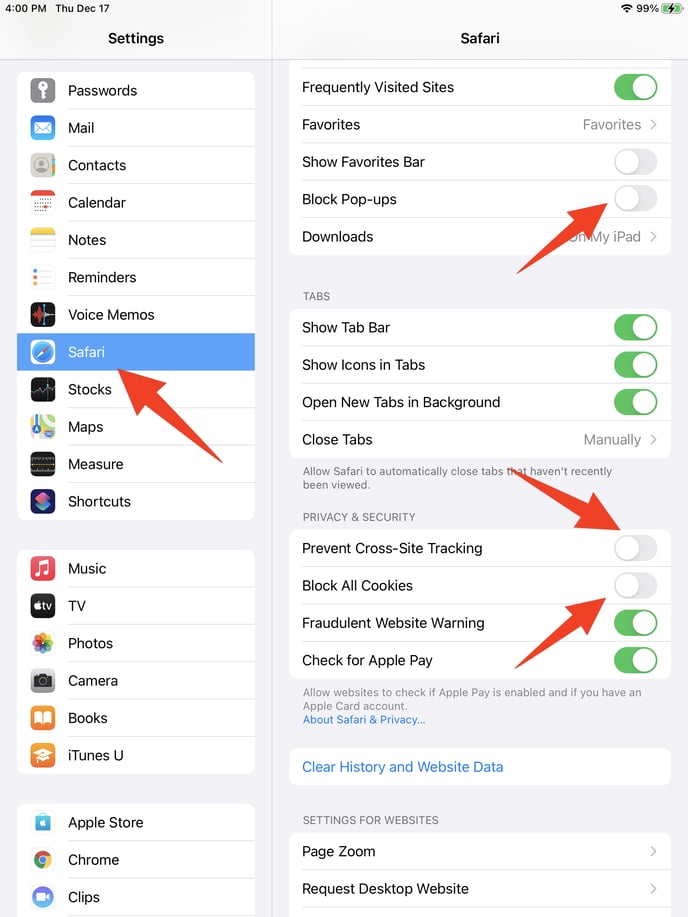
2. Ensure to Clear History and Website Data, before attempting to re-login and access the VM again.
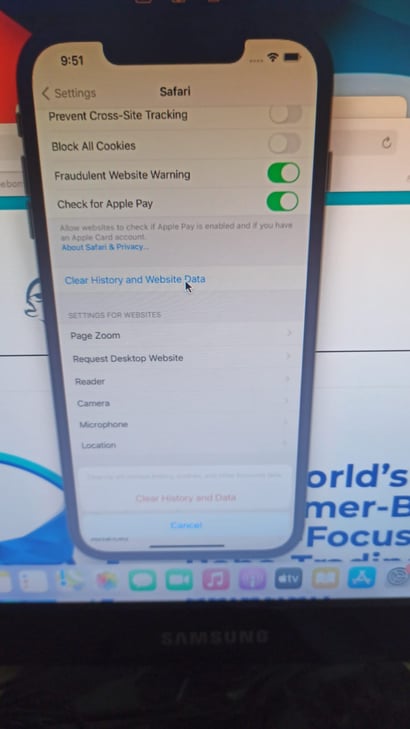
3. Please note that in Chrome browser, this option is inverted. It is called "Allow Cross-Website Tracking" and therefore it should be enabled instead. Please ensure to clear the history and site data as shown in step 2 afterwards.
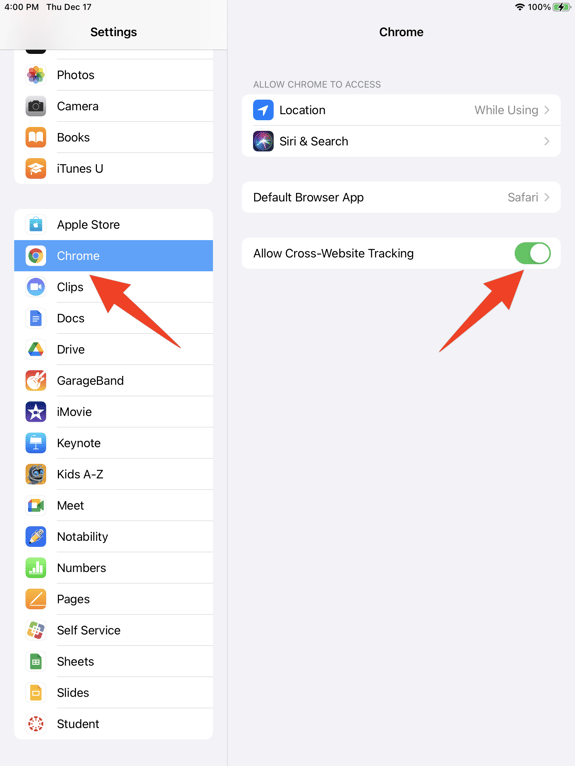
Please note that the native mobile phone keyboard would not function in the Virtual Machine browser. You can select the keyboard Icon (see picture below) to display On-Screen Keyboard.

Please write to support@piranhaprofits.com if you are a Windows user or if you are a Mac user and still encounter any issues.